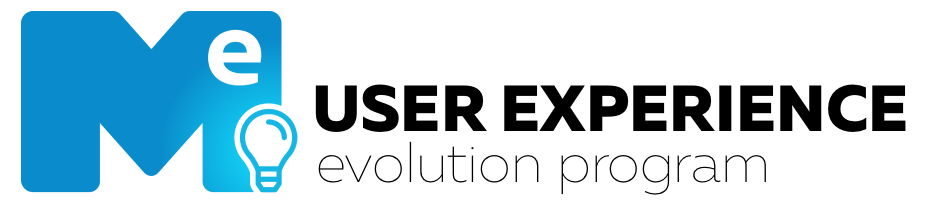
The e-Procurement platform will provide you with: speed, organization and a more practical way of working.
In this document, we will tell you the details of all updates and how you will view the processes and strategic information of your business.
You’ll see:
- A single panel to view everything you need
- Pending vs Transactions: understand what you see in each section
- How to customize your display
- Understand how to view your processes
- Create filters to make your daily searches easier
- How to save your custom filters
- Watch the tutorial!
Check it out!
1. A single panel to view everything you need
The New Home allows the platform data to be viewed in a consolidated way, all in a single panel. In the panel, you have access to the pending sections, orders, invoices, quotations, & accounts.
Each of these grids has standard and strategic fields, which can be customized according to your needs.
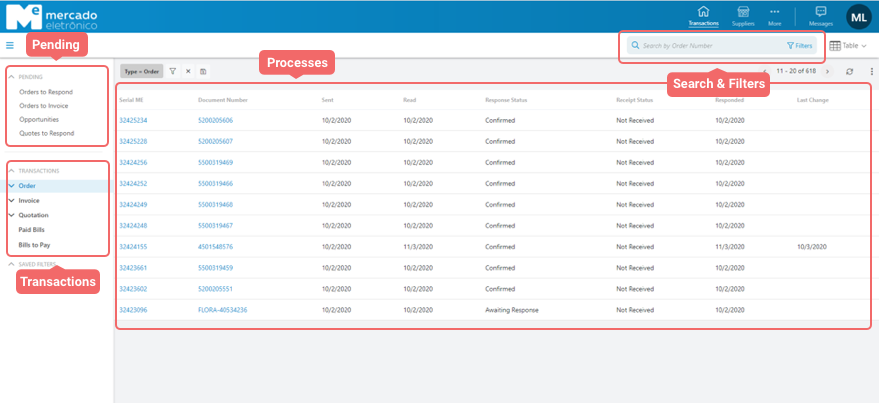
Now, you can easily view pending, in progress and completed processes, as well as build custom filters using the information on the screen:
- Pending: All processes that need your action are here. It is possible to access new quotations that are awaiting a response, Orders that require confirmation or even the issuance of an invoice. The opportunities option contains public quotes available on our marketplace and which adhere to your user profile registered in the system.
- Transactions: This area contains the processes in progress (which are already pending), to the history of closed processes, orders, quotations, invoices, as well as all quotations already received on the e-Procurement platform.
- Saved filters: All filters that you have created in a personalized way will be available here to view and access your information quickly.
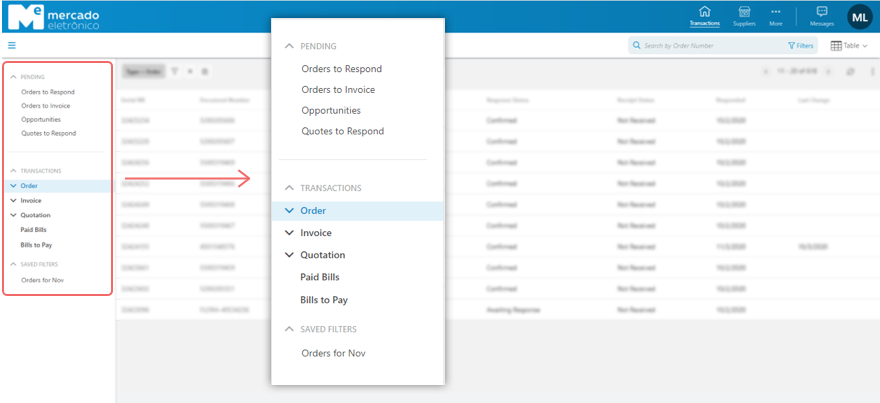
2. Pending vs. Transactions: Understand what you see in each section
Pending
- Requests to Respond: All orders that the purchasing customers have sent and require confirmation by the supplier.
- Orders to Invoice: All the orders that the buyer customers have sent, and delivery of the items has already happened, making it possible to start the generation of the invoices.
- Opportunities: these are public quotations made available on our Marketplace by Buyer Customers. These quotes adhere to your profile registered on the platform.
- Quotes to Respond: all quotations that Buyer Customers have sent directly and require a response from the Supplier.
Transactions
- Order: All existing orders on the platform, separated by the corresponding statuses.
- Invoice: All invoices on the platform, separated by the corresponding status.
- Quotations: All quotes on the platform, separated by the corresponding status.
- Accounts: Accounts Paid and Payable. If you have any buyer customers that use this module, the entire history of existing accounts will be displayed on the platform.
3. How to customize your display
In the New Home, you can customize the columns and the order in which they are displayed in the grids of each process.
To make these changes, it is very simple: just access the three-dot icon located in the upper right-side corner (see image below) and then click on the “Columns” option.
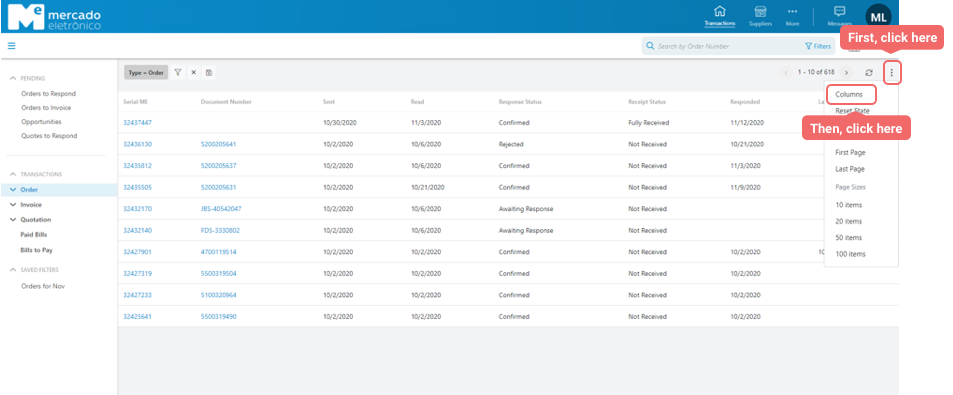
When the “Columns” option is selected, the platform displays all the active columns in the grid and which inactive options can still be enabled. By dragging a column, from side to side (as in the image below), it is possible to assemble your standard grid of active columns. Note that the display order of the grid can also be changed by moving the column up or down in the “Actives” section.
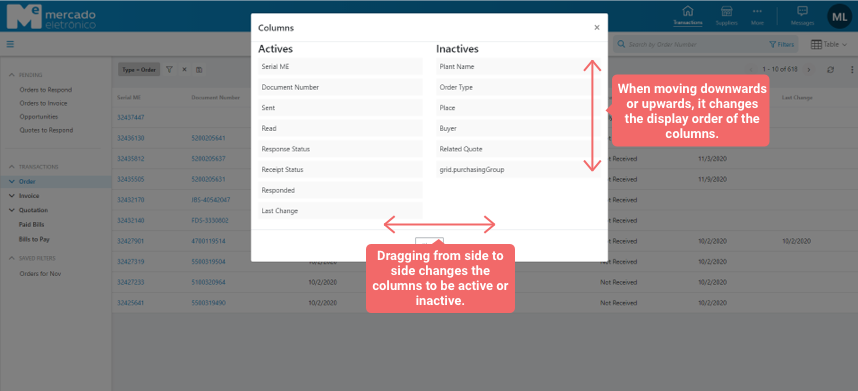
4. Understand how to view your processes
In any of the grids, it is possible to quickly view all the processes corresponding to that section and status. By clicking on the corresponding number of the desired process, you have access to the detail screen of the order document.
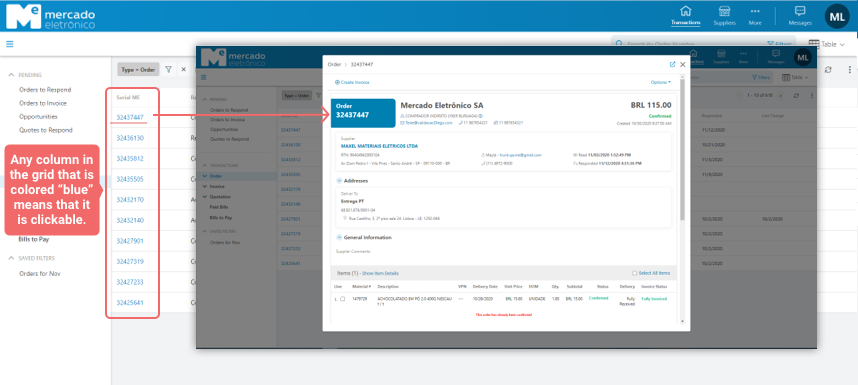
5. Create filters to make your daily searches easier
Filters help you save time searching for processes on the platform. In any of the grids, it is possible to view all existing processes, such as quotations, invoices and orders already received.
So, from now on, to refine and facilitate your daily searches, use the option of custom filters.
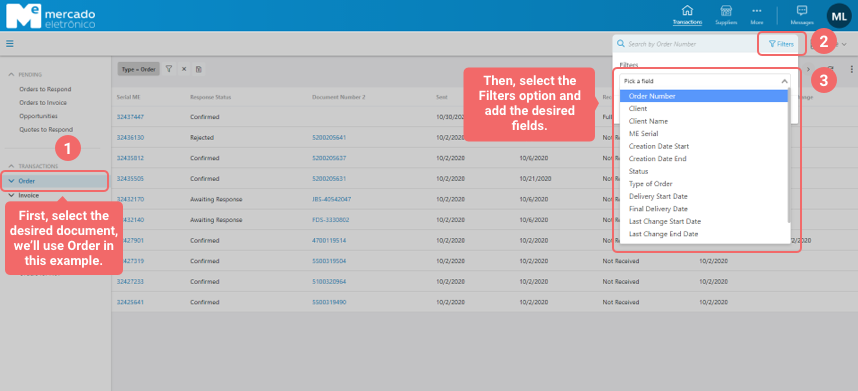
6. How to save your custom filters
The New Home allows the most used filters to be saved for later consultations. In the image below, you will find step-by-step how to create them.
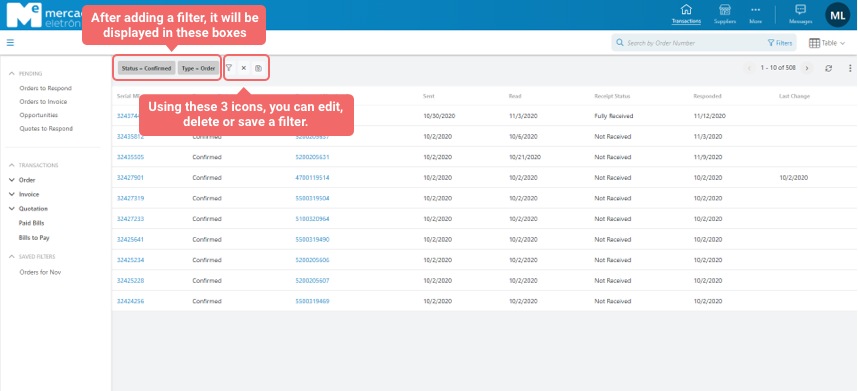
After clicking on the “Save” icon from the previous image, remember to give your filter a name.
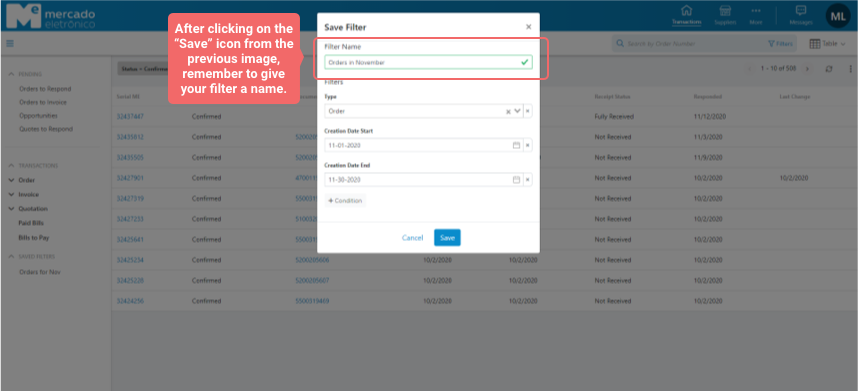
All saved filters will be highlighted in the left side menu for you to make your quick consultation whenever you access the platform.
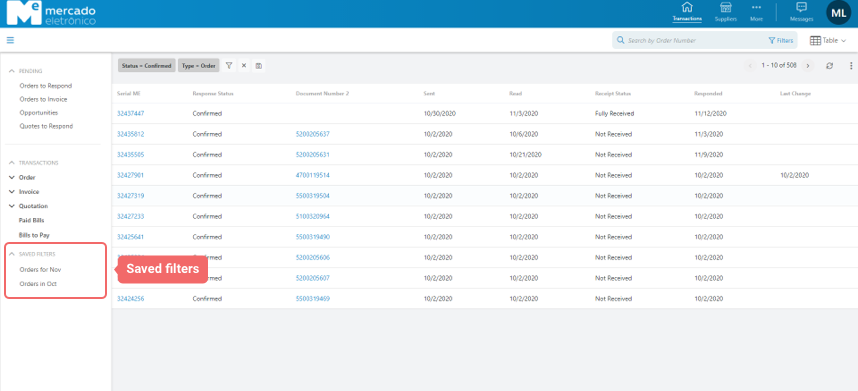
7. Watch the tutorial
That’s it! 😉
Learning to work with the New Home is easier than you think and brings a series of benefits to your day to day, which is already sufficient.
Access this post whenever you have doubts and remember that you can also count on the Mercado Eletrônico team by email at reservas@me.com.br.
Until next update, thank you for using our services!


 Português do Brasil
Português do Brasil Español
Español Português
Português
